Help
This page explains how to use Didgelab.
Table of contents
- 1. Overview
- 2. Getting started
- 3. Setup the optimization
- 4. Monitoring the optimization
- 5. How to build a didgeridoo?
1. Overview
Traditional didgeridoo building methods often involve a lot of trial and error. Builders usually have a general idea of the sound they want to achieve, but the exact tuning and resonant frequencies only become clear once the instrument is finished. In other words, the precise acoustic outcome is largely a matter of luck.
Didgelab changes that. It’s a tool designed to create didgeridoos based on your specific sonic goals. You provide the desired acoustic properties, and Didgelab runs an optimization process to generate a didgeridoo shape—a kind of blueprint for building the instrument. This shape defines the inner geometry of the didgeridoo.
By following this shape when building your didgeridoo, you can predict the resulting sound from the very start of your project, turning the process from guesswork into precision.
2. Getting started
This guide will help you create your first didgeridoo shape with Didgelab. It does give detailed information, but rather explains how to compute the first didgeridoo.
-
Create an Account and Login
Start by creating a user account on the Didgelab website and log in. -
Start a New Optimization
Open Didgelab and select "Create new optimization.” -
Set the Didgeridoo Parameters
- Name: Enter "Simple D-D-A” as the name of your didgeridoo.
- Tuning: Press "Add new target” twice and set the resonant frequencies to D2, D3, and A3. This will create a didgeridoo with toots D, D, and A.
- Optimization Duration: Set "How long do you want to optimize?” to medium.
-
Save and Start
Press "Save and start” to begin the optimization process.
3. Setup the optimization
First, you need to setup the optimization. This means, you define the target sound, the shape that you want to generate and details about the optimization.3.1 Target Sound
You can define the resonant frequencies of your didgeridoo, with each frequency characterized by three parameters: frequency (in Hz), impedance (which reflects how prominent or loud the frequency is), and strong>weight . The weight indicates the importance of each frequency in the optimization process. When multiple optimization targets are present, higher weights prioritize those frequencies #re strongly.
Additionally, you can specify that the resonant frequencies should align with a musical scale. You can select the scale’s key, type, and assign a scale weight to control its influence on the tuning. Some resonant frequencies can be set manually, while others are automatically adjusted to fit the chosen scale. The intervals used in the scales are explained in in this Wikipedia article.
3.2 Optimization setup
- Start from scratch: Begins a completely new optimization process. When starting the optimization from scratch, you can define several properties of the didgeridoo’s shape. Example preview shapes are available to give you an idea of the types of forms the optimization process can generate.
- Start from optimization: Continues and refines a previously completed optimization. Use this option if you want to further improve an existing result.
3.3 How long do you want to optimize
Finally, you need to specify how long the optimization should run. The optimization runs in steps. You can choose between short (10 steps), medium (50 steps) and long (200 steps).4. Monitoring the optimization
The previous section described how to setup the optimization. Once you press "start", you can monitor the optimization and see its results.
The optimization has four stages:
- Not started
- Starting
- Running
- Completed
4.1 Optimization target
The optimization details repeat the information you provided earlier when configuring the optimization.4.2 Deviation from target
The optimization progresses through a series of steps known as generations. In each generation, the algorithm evaluates each didgeridoo shape by calculating how much it deviates from the target function. Depending on the optimization settings, it may calculate multiple types of deviations, such as:- Total is the sum of all deviations
- Tuning loss is the deviation from the tuning table.
- Scale loss is the deviation from the target scale.
The optimization visualizes the deviation from the target using a chart similar to the one shown below. This chart represents the deviation of the best-performing didgeridoo shape over time. In this example, the optimization runs for 200 generations and targets both individual resonant frequencies and a musical scale.
The chart reveals two key insights:
- Plateauing Performance: After approximately 95 generations, the optimization shows only marginal improvement. This suggests that it has likely reached an optimal state, and continuing it further would yield little to no additional benefit.
- Balanced Losses: The tuning loss and scale loss are relatively close in value. When one loss is significantly higher than the other, the optimization tends to focus on minimizing the higher one, neglecting the lower. In such cases, adjusting the weights is necessary. In this example, the weights are well balanced.
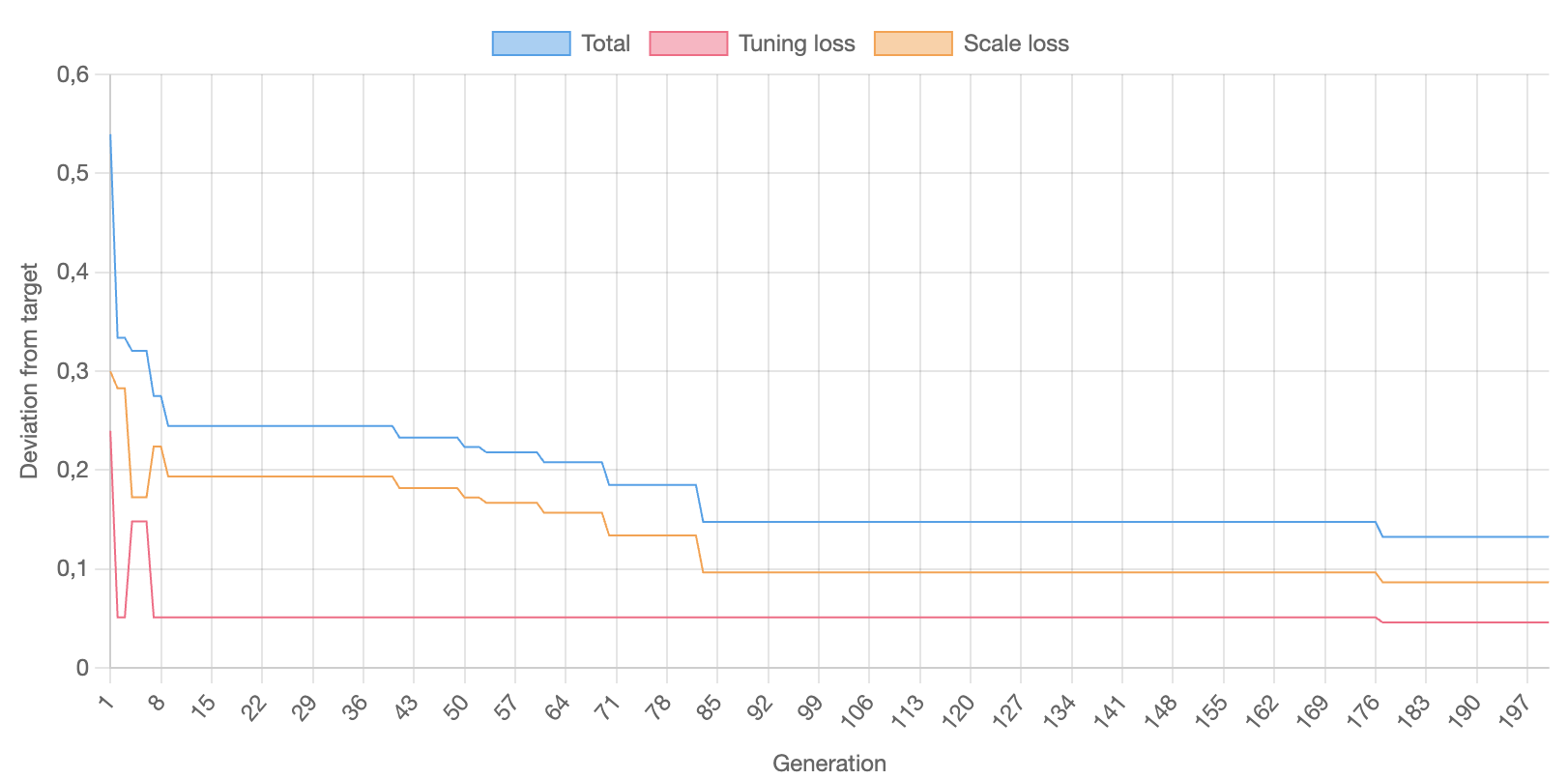
4.3 Results
This section displays ten didgeridoo shapes generated by the optimization. Only one didgeridoo is shown at a time. You can navigate through them using the “Last didge” and “Next didge” buttons.
For each didgeridoo, the following information is presented:
-
Deviation from target
Displays how far this didgeridoo deviates from the target function. The list is sorted by deviation, with the best-performing didgeridoo (i.e., the one with the lowest deviation) shown first. -
Didgeridoo Shape
Shows the detailed shape measurements of the didgeridoo. These measurements are listed as a series of numerical values representing the dimensions. You can learn more about this format from Didgitaldoo: Explaining the Didgelab Shape Format. A visual representation of the shape is also included. -
Tuning Table
Lists all the resonant frequencies of the didgeridoo. For each frequency, it indicates how close it is to the intended musical note, measured in cents. -
Impedance Spectrum
Shows a chart of the impedance spectrum, which gives insight into the acoustic properties of the instrument. For a deeper explanation, see Didgitaldoo: How to Read the Outputs of Didgelab.
5. How to build a didgeridoo?
DidgeLab gives you only the blueprint for your Didgeridoo. You still have to build it yourself. Explaining how to build Didgeridoos is out-of-scope for this help section. For more information, you can check out these websites:
- Frank Geipel's Didgeridoo Physik (see Design / Crafting) explains a variety of traditional and modern didgeridoo construction techniques.
- I personally use a 3D printer to build my didgeridoos. The tool Didge2Blender can convert your shape data into an STL file suitable for 3D printing.
- You can also contact a professional builder, such as Andrea Ferroni, who can create a didgeridoo based on your exact measurements.